Questions¶
Introduction¶
In this workshop you will create a ROS2 node to control the Turtlebot3 using a Gamepad. If you don’t have a physical Gamepad, you can use a virtual one instead.
In that case you can use the following instructions Virtual ROS Joypad.
Everyone else can now connect a Gamepad/Joypad via USB to their PC. You can check the device path of your Gamepad using:
$ ls /dev/input/js*
If you are using this command before and after you plug in the device, there should appear a new device, this is your Gamepad.
If your device does not appear, you might probably need to install additional drivers for it. Please follow the instructions of your Hardware device on how to install the drivers for Ubuntu.
Task: ROS package¶
Create a package called tb3_teleop inside your workspace robot_ws.
Task: ROS node¶
Create a node named teleop.py inside the tb3_teleop package (s. Fig. 1). The axis data provided by the node joy_node of the package joy should be used to control the turtlebot3.
In case you are using the virtual joypad instead, use the rqt_joy node from the rqt_joy package. First, test the published topic of the joy_node or rqt_joy, which changes due to the input of the joystick and inform yourself about the structure of the joy message in the ROS wiki.
Develop your node teleop.py in order for it to act like an interface as shown in Fig. 1.
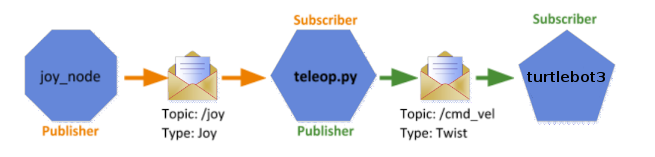
Figure 6 Figure 1. Node Graph¶
Setting up the Turtlebot3 - Simulated robot¶
To start your Turtlebot3 Gazebo simulation, use the known command:
$ export TURTLEBOT3_MODEL=waffle
$ ros2 launch turtlebot3_gazebo turtlebot3_house.launch
Task: control your robot using a joypad¶
The serial_node.py contained in the physical robot launch file, enables communication with the microcontroller, which runs the code subscribing to the topic cmd_vel as described above. These incoming messages are interpreted to control the servo motors. This behavior is simulated in Gazebo using a plugin for differential kinematics.
Hint
The velocity value range of cmd_vel is between -1 and 1 (linear x for forward and backward movement and angular z for steering).
Now proceed to run the joy_node or rqt_joy and your teleop.py to control the turtlebot.
Task: Emergency stop button service¶
Enlarge your node by adding a stop button from your game controller. If this button on the controller is pressed, the turtlebot should stop immediately, no matter what input is coming from the joystick.
→ Hint: This task is made be solved with a Service.